L'impression sur papier de soie est devenue une technique de plus en plus populaire pour l'artisanat, la création de marque et l'emballage de cadeaux. Que vous soyez un amateur de bricolage ou un propriétaire d'entreprise cherchant à améliorer votre emballage, savoir comment imprimer sur du papier de soie peut vous aider à vous démarquer. Cet article fournit un guide complet sur « comment imprimer sur du papier de soie ? » couvrant tout, des techniques impliquées aux tutoriels étape par étape pour différentes méthodes.
Technologie d'impression sur papier de soie
L'impression sur papier de soie nécessite des techniques spécialisées pour garantir des résultats de haute qualité sur des matériaux délicats. Deux technologies principales sont utilisées : les imprimantes à jet d'encre et les imprimantes laser .
Imprimantes à jet d'encre
Les imprimantes à jet d'encre sont idéales pour imprimer des motifs détaillés et colorés. Elles utilisent de l'encre liquide, qui peut facilement pénétrer dans le papier de soie, créant des impressions éclatantes. Cependant, il faut veiller à éviter les bavures et les déchirures dues à la fragilité du papier.
Imprimantes laser
Les imprimantes laser, quant à elles, utilisent du toner et de la chaleur pour créer des impressions. Cette méthode est plus adaptée aux textes nets et aux motifs simples. La chaleur générée par l'impression laser peut parfois faire gondoler ou déformer le papier de soie. Il est donc essentiel d'utiliser les paramètres appropriés.
Impression commerciale ou impression à faire soi-même
L'impression commerciale nécessite des machines spécialisées et des encres de haute qualité, ce qui la rend adaptée à la production en masse. Les méthodes DIY sont parfaites pour les projets à petite échelle et permettent une plus grande personnalisation.
Épaisseur du papier de soie adaptée à l'impression
Le papier de soie varie en épaisseur , généralement mesurée en GSM (grammes par mètre carré). La bonne épaisseur est essentielle pour obtenir les meilleurs résultats.
-
Papier de soie léger (10–18 g/m²) : convient pour l'emballage de cadeaux et la décoration. Le papier de soie léger est plus fragile et doit être manipulé avec précaution lors de l'impression. Il est recommandé d'utiliser du papier de soie de 17 g/m² pour l'impression.
-
Papier de soie de grammage moyen (20-30 g/m²) : plus durable, adapté à l'impression de logos et de motifs à usage commercial, épaisseur recommandée : papier de soie 35 g/m² .
Lorsque vous utilisez des imprimantes, il est essentiel de vous assurer que le papier de soie est recouvert d'un matériau plus résistant, tel que du papier d'imprimante ordinaire, pour éviter qu'il ne se déchire ou ne se bloque.

Tutoriel d'impression sur papier de soie
Pour réussir à imprimer sur du papier de soie, suivez ces étapes :
Matériel nécessaire :
-
Papier de soie
-
Spray ou ruban adhésif
-
Papier d'imprimante ordinaire
-
Imprimante à jet d'encre ou laser
-
Des ciseaux ou un coupe-papier
Guide étape par étape :
-
Préparez le papier de soie :
-
Coupez le papier de soie à la taille du papier d’imprimante standard.
-
Utilisez un spray adhésif ou du ruban adhésif pour fixer le papier de soie au papier support. Assurez-vous qu'il est lisse et sans plis.
-
-
Configurer votre imprimante :
-
Ajustez les paramètres de l’imprimante pour s’adapter au papier léger.
-
Pour les imprimantes à jet d’encre, réduisez la saturation de l’encre pour éviter de sursaturer le papier.
-
Pour les imprimantes laser, baissez les réglages de température pour éviter le gondolage.
-
-
Imprimer le dessin :
-
Choisissez un design ou une image de haute qualité.
-
Chargez le papier de soie préparé dans le bac de l’imprimante, en vous assurant qu’il est correctement aligné.
-
Imprimez et laissez le papier sécher complètement avant de le retirer du support.
-
-
Manipuler avec précaution :
-
Retirez soigneusement le papier de soie du support.
-
Utilisez des ciseaux ou un cutter pour les derniers ajustements.
-
Conseils pour réussir :
-
Évitez de surcharger l’imprimante avec plusieurs feuilles de papier de soie.
-
Effectuez un test d’impression sur du papier ordinaire avant d’utiliser du papier de soie.
Impression de papier de soie à l'aide d'une imprimante à jet d'encre
Les imprimantes à jet d’encre sont polyvalentes et largement disponibles, ce qui en fait un choix populaire pour l’impression de papier de soie.
Avantages :
-
Produit des couleurs vives et des images détaillées.
-
Convient aux conceptions et photos complexes.
Étapes pour l'impression à jet d'encre :
-
Fixez le papier de soie sur le papier support comme décrit précédemment.
-
Réglez les paramètres de l’imprimante sur le mode « brouillon » pour réduire la consommation d’encre.
-
Imprimez le motif et laissez-le sécher complètement avant de le manipuler.
Défis et solutions courants :
-
Taches : utilisez de l’encre à séchage rapide ou réduisez la saturation de l’encre.
-
Déchirures du papier : Manipulez le papier de soie avec précaution lorsque vous le retirez du support.
Impression de papier de soie avec une imprimante laser
Les imprimantes laser sont idéales pour des conceptions nettes et propres.
Avantages :
-
Produit du texte net et des graphiques simples.
-
Processus d'impression plus rapide par rapport aux imprimantes à jet d'encre.
Étapes pour l'impression laser :
-
Utilisez du papier de soie de grammage moyen pour réduire le risque de gondolage.
-
Fixez le papier de soie sur le papier support et introduisez-le dans l’imprimante.
-
Baissez les réglages de chaleur pour éviter toute déformation ou brûlure.
Dépannage :
-
Si le papier de soie s'enroule, aplatissez-le à l'aide d'un livre ou d'un objet lourd après l'impression.
Impression de photos sur du papier de soie
Imprimer des photos sur du papier de soie peut améliorer vos projets d’artisanat ou d’emballage de cadeaux.
Choisir la bonne photo :
-
Sélectionnez des images haute résolution pour plus de clarté.
-
Améliorez le contraste et la luminosité pour garantir que la photo soit belle sur du papier fin.
Étapes d'impression :
-
Préparez le papier de soie et fixez-le sur une feuille de support.
-
Utilisez une imprimante à jet d’encre pour des résultats éclatants et détaillés.
-
Imprimez la photo, laissez-la sécher et retirez soigneusement le papier de soie.
Conseils:
-
Évitez d’utiliser des images trop sombres, car elles peuvent donner un aspect tacheté au papier de soie.
-
Expérimentez avec la taille et le placement des photos pour obtenir le meilleur effet.
Impression de motifs sur du papier de soie cadeau
Le papier de soie cadeau avec des motifs personnalisés ajoute une touche personnelle à tout cadeau.
Création de designs personnalisés :
-
Utilisez des logiciels de conception graphique comme Canva ou Adobe Illustrator pour créer des motifs.
-
Incorporez des thèmes de vacances, des motifs géométriques ou des messages personnalisés.
Processus d'impression :
-
Fixez du papier de soie sur une feuille de support solide.
-
Imprimez à l’aide d’une imprimante à jet d’encre ou laser.
-
Répétez le processus pour des motifs plus grands, en garantissant l'alignement des motifs sans couture.
Conseil de pro :
-
Utilisez des encres métalliques ou pailletées pour une touche festive.
Impression du nom et du logo de votre entreprise sur du papier de soie
En règle générale, la plupart des entreprises commandent ce type de papier d'emballage spécifique à un produit via du papier de soie personnalisé en ligne. Le papier de soie personnalisé avec la marque de votre entreprise peut améliorer l'expérience de déballage du client et renforcer la notoriété de la marque du client.
Avantages:
-
Renforce l'identité de la marque.
-
Ajoute une touche professionnelle et luxueuse à l'emballage.
Comment imprimer des logos et du texte :
-
Concevez votre logo ou votre texte avec des contours clairs et nets.
-
Ajustez les paramètres de l’imprimante pour privilégier la clarté et la netteté.
-
Effectuez un test d'impression sur du papier ordinaire pour garantir l'alignement et la qualité avant d'imprimer sur du papier de soie.
Conseils pour l’impression en masse :
- Pour les lots importants, pensez à sous-traiter à un imprimeur professionnel, qui peut produire du papier de soie de meilleure qualité grâce à la technologie d'impression professionnelle et à l'expérience d'i love wrapper .
- Utilisez du papier de soie de haute qualité pour conserver un aspect et une sensation haut de gamme.

Conclusion
L'impression sur papier de soie offre des possibilités infinies de créativité et de valorisation de marque. En maîtrisant les techniques et les outils appropriés, vous pouvez obtenir des résultats professionnels, que vous imprimiez des photos, des dessins ou des logos. Avec une préparation minutieuse et une attention aux détails, vous pouvez transformer un simple papier de soie en un élément unique et mémorable pour vos projets.
Investissez du temps dans l'expérimentation de différentes méthodes et conceptions pour trouver ce qui convient le mieux à vos besoins. Qu'il s'agisse de créations artisanales, d'emballages cadeaux ou de valorisation de marque, l'impression sur papier de soie peut rehausser vos efforts et laisser une impression durable.
Dans cet article, nous avons présenté en détail les matériaux, équipements et détails requis sur « comment imprimer sur du papier de soie », et vous pourrez ensuite prendre la bonne décision en fonction de vos besoins réels.



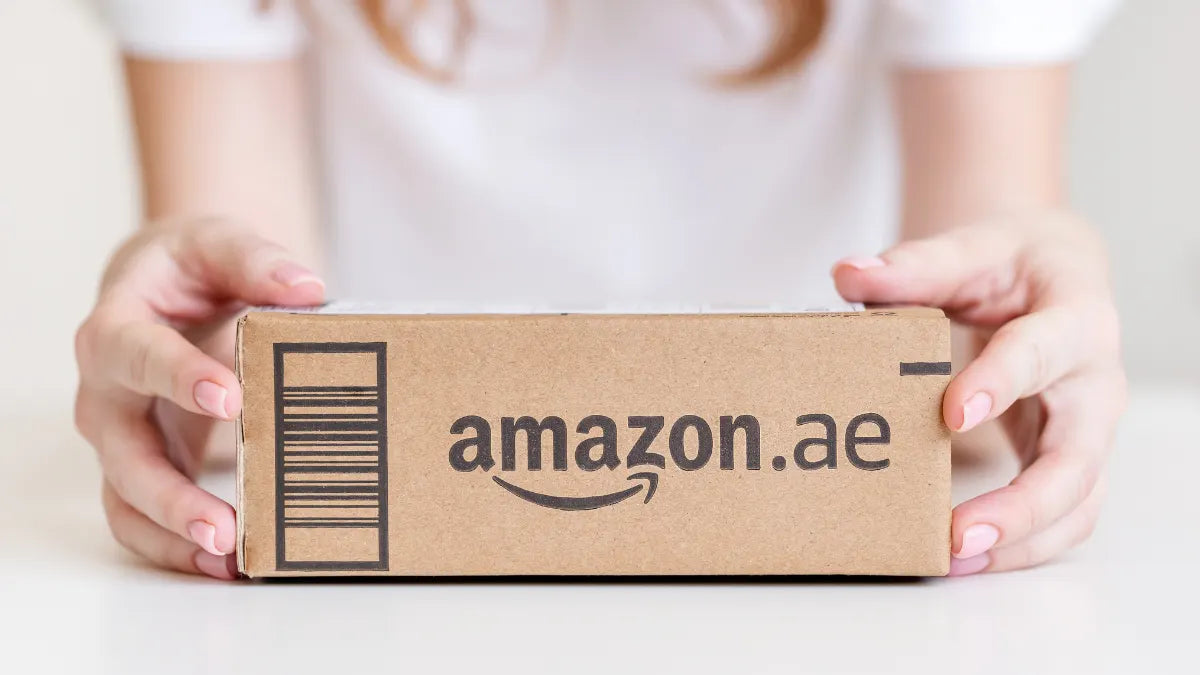


Partager:
Comment mettre du papier de soie dans un sac cadeau
Qu’est-ce que le papier hygiénique et quels sont les types ?